-
Vintage-My new tutorial
Vintage
This tutorial has been made with Psp9, it's also possible with other versions of Psp.İf you want to present my tutorial on your forums or sites, please ask to me first.İf you publish your creation on a site or a blog,please put a link towards the tutorial if you create a tag.
Thank you to understand and respect the rules.©Msrf DesignsAlf’s power toysGraphic plus Two moonSimple MuRa's Seamless AP 01-innovationMaterials:1 Vintage woman2 Misted landscape2 png home2 Floral corner
3 Selection1 Gradient1 Color paletteMaterials download Alternative material link
Alternative material link
Preparation 1: Copy Vintage Selections > Go to > My Psp Files > Paste to Selections folder
Preparation 2: Copy Gradient > Go to > My Psp Files > Paste to Gradients folderUsed colors1Materials> Material properties > Gradient > raffaele1
Prepare a radial gradient based on the values below.
Angle: 1 Repeats: 3
Horizontal: 50 , Vertical: 50
Fill with gradient3Layers-Duplicate Effects- Plugıns-Two moon-Verticalchopblur...Effects- Plugıns-Simple> Pizza slice mirror 8Effects-Reflection effects- Rotating mirror
with gradient3Layers-Duplicate Effects- Plugıns-Two moon-Verticalchopblur...Effects- Plugıns-Simple> Pizza slice mirror 8Effects-Reflection effects- Rotating mirror
9 Selections- Load /Save selection> Load selection from disk-Vintage1Fill with color:#dfd6d6
with color:#dfd6d6
10
12
Selections- Select none
13
Layers-New Raster Layer
Selections- Load /Save selection> Load selection from disk -Vintage2
Fill with color #dfd6d6
with color #dfd6d6
15
Layers-New Raster Layer
Selections- Load /Save selection> Load selection from disk - Vintage3
Fill with color #dfd6d6
with color #dfd6d6
Effects- Plugıns-MuRa's seamless- Emboss at Alpha...
(Default)
Selections-Select none
Effects-3D Effects- Drop shadow
1/1/80/8 #000000
16
17
Open the eyes of the two bottom layers.
Activate the top (merged) layer.
Magic wand > click on the middle and select
> click on the middle and select
Selections- Modify- Expand 7 pixelEffects-3D Effects- Cutout
Layers- New Raster Layer
18Open the "Villa in Capri" tube
Edit-CopyActivate your workEdit-Paste into selection19
Adjust- Sharpness- Sharpen more
20
Selections- Select none
21Activate the " Copy of raster 1" layerOpen the "Misted landscape"
Edit- Copy
Activate your workEdit- Paste as new layerWarning: İf your landscape is different and if necessary, resize with > İmage-ResizePlace it however you want, but don't let it come out of the frame23Add borders 2 px, symmetric, color: #be5055Add borders 2 px, symmetric, color: #dfd6d6Add borders 2 px, symmetric, color: #be505524
Selections- Select allİmage-Add borders 30 px. symmetric, color: #dfd6d6Selections- Select invert25
Effects- Plugıns-AP 01-İnnovation> Distort- Wavycut
10-10-10-10 Option: wave 7
Ok.
Effects-Edge Effects- EnhanceSelections- Select none26Open the "Floral corner"
Edit-CopyActivate your workEdit- Paste as new layerİmage-MirrorDeform Tool
Position X: 570 Position Y: 39 Adjust-Sharpness-Sharpen Effects - 3D Effects- Drop shadowOpen the "Vintage woman"
Edit-CopyActivate your workEdit- Paste as new layerİmage-MirrorPlace it on the left side as final workWarning: İf your ltube is different and if necessary, resize with > İmage-ResizeAdjust- Sharpness- SharpenLayers-New Raster Layer
Add your name or watermarkt29Add borders 2 px, symmetric, color:#be5055Add borders 2 px, symmetric, color: #dfd6d6Add borders 2 px, symmetric, color: #be5055
File-Save as > Jpeg
The result is below:Another version:Misted landscape and tube from the internetThank you
March 2020
İf you wish you can post your versions on my Facebook page Tags: vintage, Msrf Designs, Psp tutorials
Tags: vintage, Msrf Designs, Psp tutorials
-
Comments
My PSP Tutorials and Translates
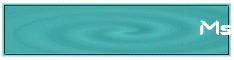

















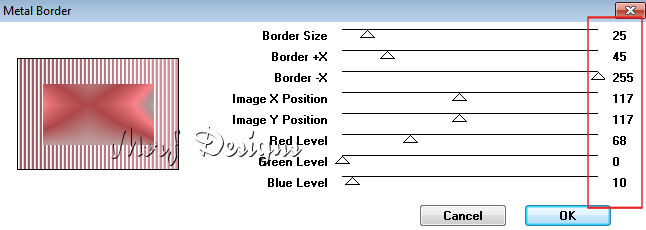



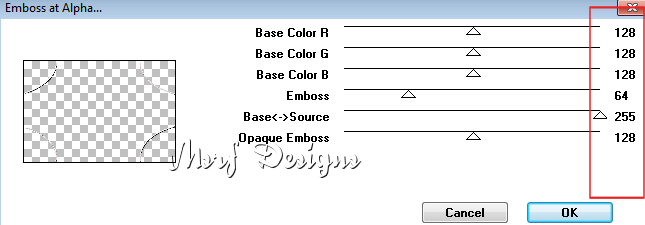










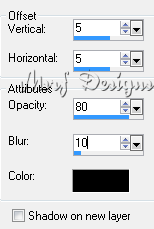
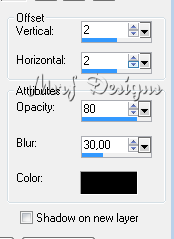






merci merci de ton passage chez moi
tres jolie ce tutoriel
bonne soirée
bisous